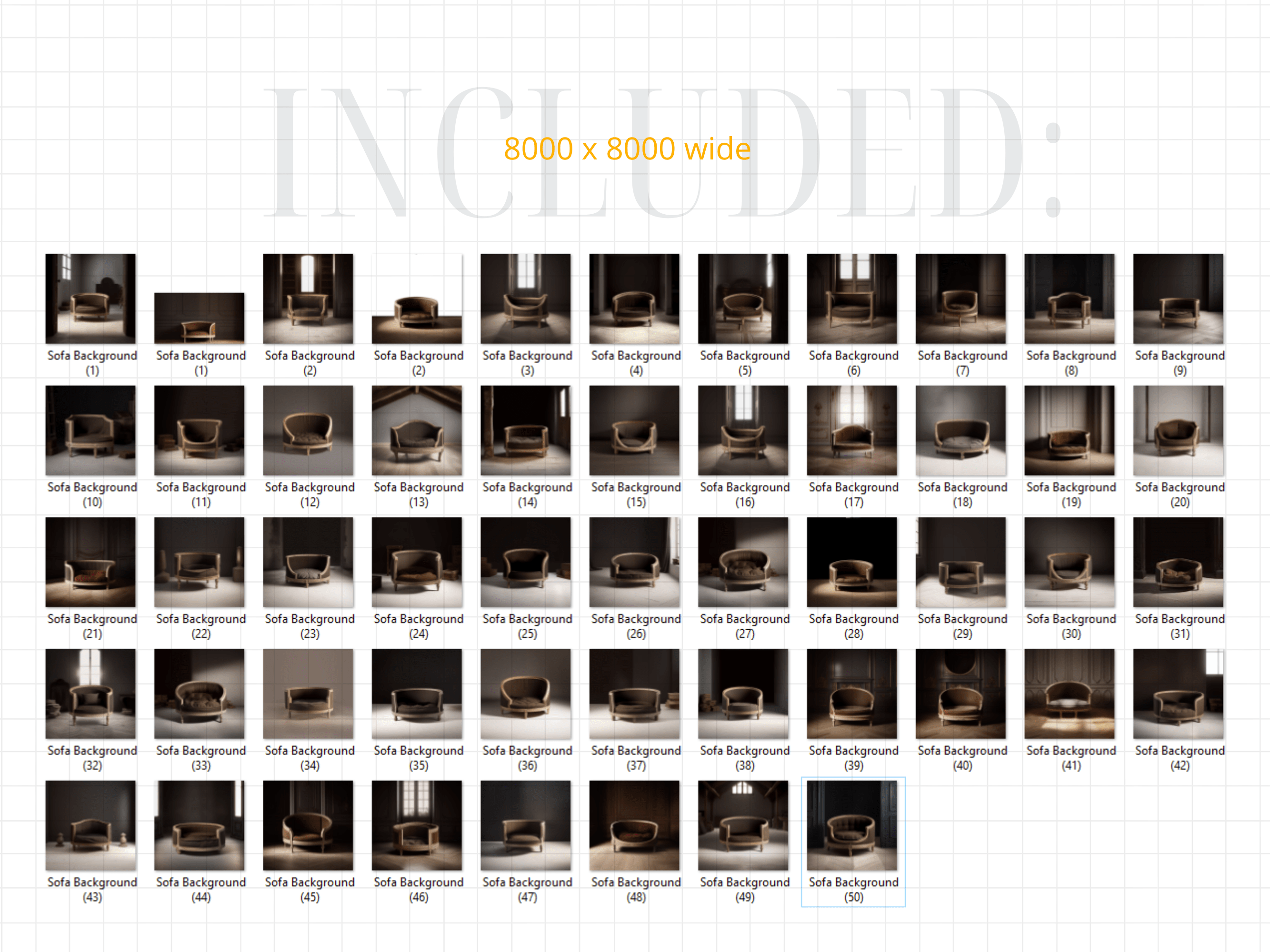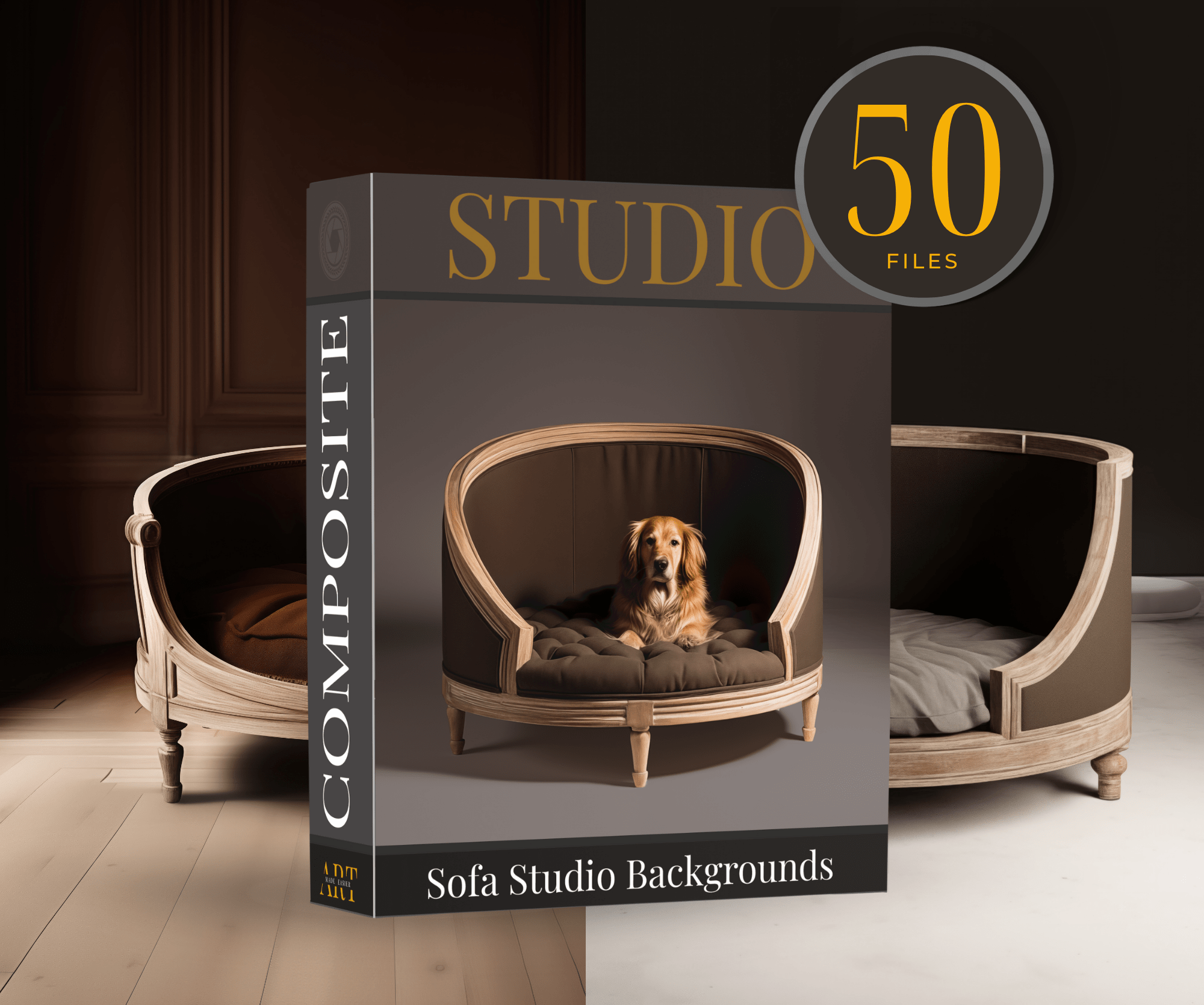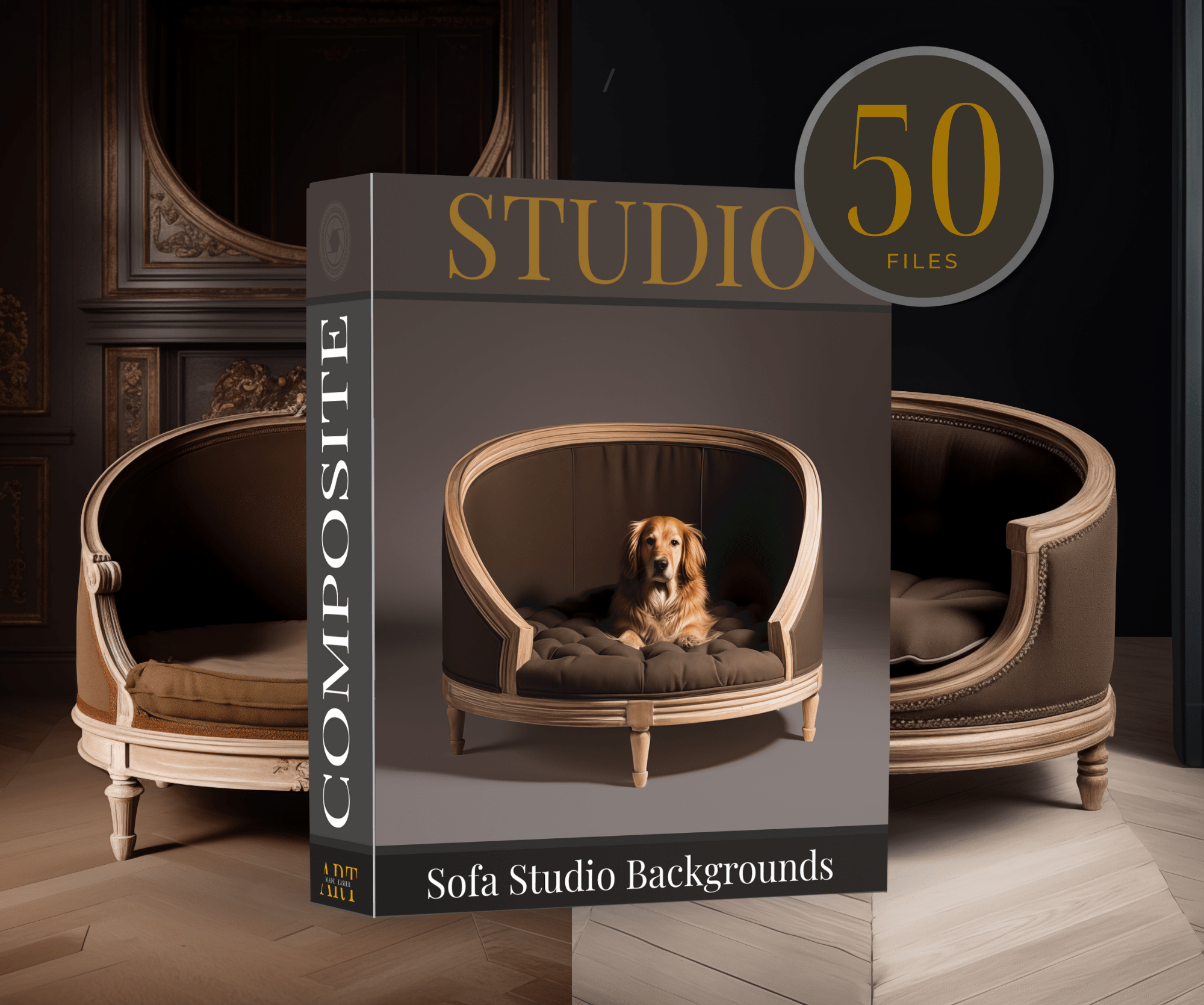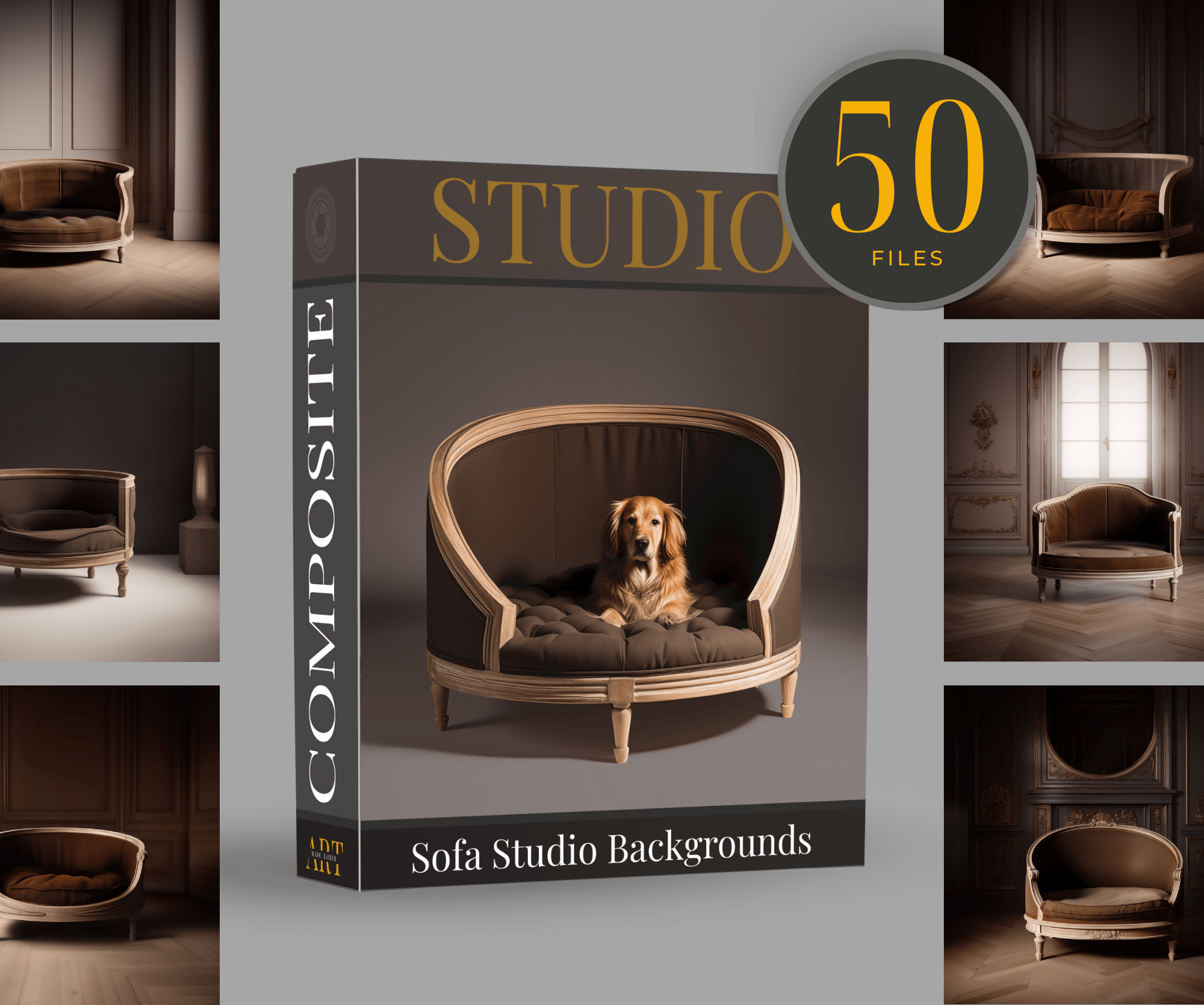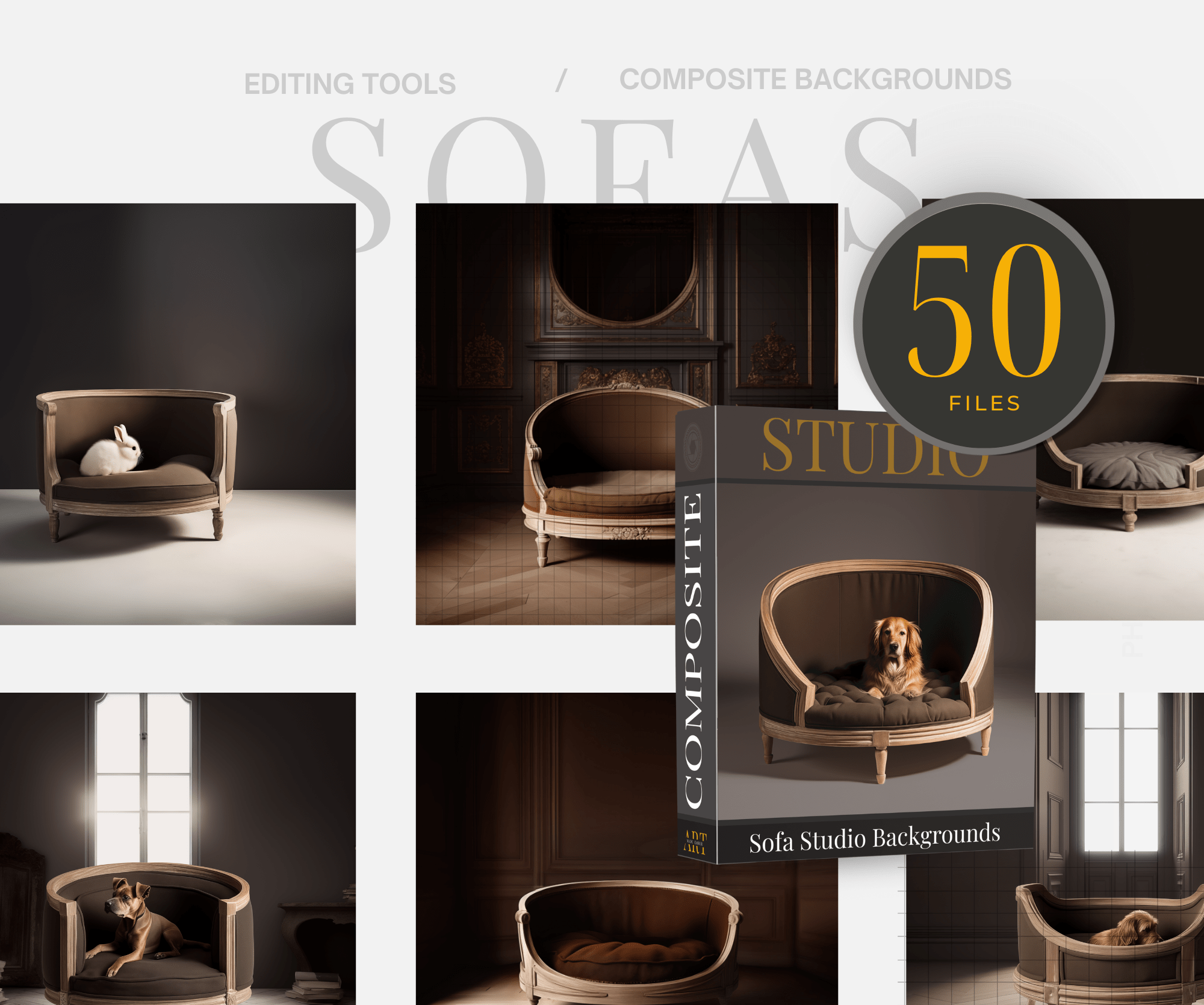Pet Portrait Digital Backdrop Dog Photoshop Pet Digital Background Dark Moody Studio Backdrop Master Painter Backdrop Couch Studio Digital
$76.00 Original price was: $76.00.$19.00Current price is: $19.00.
This collection contains 50 realistic digital studio backgrounds featuring a chair for your subject.
These backgrounds were created with pet photography in mind, but can be used for children as well. The style is rich, deep and elegant. If you love the dark and moody look, then this collection is for you. The backgrounds were created in AI and altered in photoshop. These files are approximately 8000 wide.
……………………
The link to the products are contained in a PDF that you will download here on etsy. After opening it, simply click on the link and it will take you to the product to download.
Because this is a digital product, I do not accept returns. However, if there is an issue, please feel free to email me, and I can try to remedy it as quick as possible.
– Thank you! Meranda Devan
This collection contains 50 realistic digital studio backgrounds featuring a chair for your subject.
These backgrounds were created with pet photography in mind, but can be used for children as well. The style is rich, deep and elegant. If you love the dark and moody look, then this collection is for you. The backgrounds were created in AI and altered in photoshop. These files are approximately 8000 wide.
……………………
The link to the products are contained in a PDF that you will download here on etsy. After opening it, simply click on the link and it will take you to the product to download.
Because this is a digital product, I do not accept returns. However, if there is an issue, please feel free to email me, and I can try to remedy it as quick as possible.
– Thank you! Meranda Devan
……………………
Follow My Work
STUDIO Composites On Pinterest – https://bit.ly/3TkDKD0
PNG Composites on Pinterest – https://bit.ly/48Ff9gs
BLUE Composites on Pinterest – https://bit.ly/3uLxrPu
BROWN Composites On Pinterest – https://bit.ly/3V4xNuZ
GREEN Composites On Pinterest – https://bit.ly/3TjRX30
More Composites – Pinterest – https://bit.ly/3UZQd09
– Follow My Pinterest: https://bit.ly/artmadeeasiercomposites
– Follow My Facebook profile – https://bit.ly/artmadeeasierfacebook
– Follow My Pixabay – https://bit.ly/MerandaDevanPixabay
– Art Made Easier On Etsy – https://www.etsy.com/shop/Artmadeeasier
……………………
No Refunds Purchase Policy
Please read this policy carefully before making a purchase. I do not offer refunds because of the nature of the digital product. Please read the description of the product you are interested in to ensure that it will work with your selected composite. All composites are designed to work with Photoshop. Most PNG or JPG files will work in a variety of programs, however PSD files work only in photoshop. These products are designed for photographers that have the ability to be able to use programs like Photoshop that can work with layers, masking, transforming tools and cutting out subjects. I take great care to ensure the quality of my digital products, however, I do not warrant that any digital download will meet your specific requirements or expectations. If you encounter any issues with your digital download, please contact me and I am more than happy to resolve any problems promptly.
——————-
Privacy Of Financials
Will your credit card or paypal remain on this website?
From Woo Commerce : ” By design, your customer’s credit card number and security code are never stored on your website. The payment gateway gives this sensitive information directly to the payment processor. We design our payment gateway plugins to ensure credit card data never enters or passes through your website’s database. This means you need not meet the burdensome and expensive security standards required for storing customers’ credit card numbers. ”
——————-
Photoshop Tips For Compositing
Here are some tips to making them blend the best with your photography in Photoshop:
Use LEVELS Adjustment Layers – Levels pretty much darkens your photo, but also can give it a matte appearance, adjusting the highlights and the blacks. This is my go-to-adjustment. What I do is apply this, mess around with it until I can get it close enough to blend well. If you notice light coming in at a certain direction, simply erase off where the light is coming from.
LOWER THE OPACITY A TOUCH – Sometimes at the end, for a final adjustment, I lower the opacity of my overlay. I sometimes duplicate the layer, and just paint in at high opacity the details I want to bring back at 100%. I find this just softens the overlay, rather than it looking like a cutout.
CHANGE THE HIGHLIGHTS IN CAMERA RAW – I find this is another way of adjusting the highlights and blacks.
Use CURVES Adjustments – This is another adjustment as above, but darkens or lightens the object you are hoping to change. Simply CLIP this adjustment to your crown and it will only lighten or darken the crown rather than the whole picture.
SHADOWS USING BLANK LAYERS WITH A PAINT BRUSH – Use a blank layer to create shadows. Sample the color of the hair and paint in the shadows around the crown. Set it to overlay, and erase off from the skin. This file is placed under or behind the subject. BLUR it, lower the opacity.
USE GENERATION FILL – Photoshop has made compositing simpler than ever. I select the area I need fixed, and simply type in “remove”. You can do this around your cutouts for a better transition. For some reason AI calculates removing the section I selected, and fills it in better than would take me 20 or more minutes to do.
USE A LIGHT SPOTLIGHT LIGHT PNG OVERLAY – You can find these png light overlays for free on the internet. I like something with a bit of yellow tone to it. Overlay it in the direction of the light and BLUR it. It gives you a soft BLEND effect, which you can then remove from the face. Its an extra layer of blending for my composites.
ADD A MATTE FINAL LAYER – I find that at the end of my edits, I add a final slight matte effect because it further blends my composite together. I find that this matte effect gives me the fine art effect.
CHANGING A COLOR of A Graphic: To change the color in photoshop, go into “Image” – “Adjustments”, “Replace color”. Use the eye dropper to select the color you want changed, and shift it around to your desired hue.
BLEND IT MATCH IT: To match the brightness and the mat effect of the photo, go into “LEVELS”, and clip it to the png graphic. From there, you have several sliders to adjust. This will give you a slightly matt effect, or a darkening or lightening effect.
Add A Slight COLOR MATCH : To Match the overall tones of the composite, use a “COLOR BALANCE LAYER”. This can give you the color matching effect the best.
** Thank You for choosing my store, and I value you as my customer. Have fun editing!